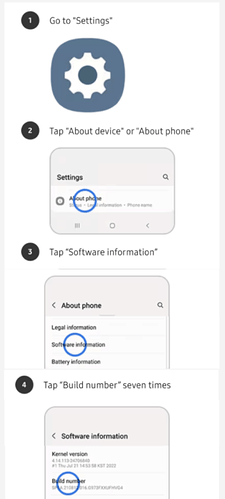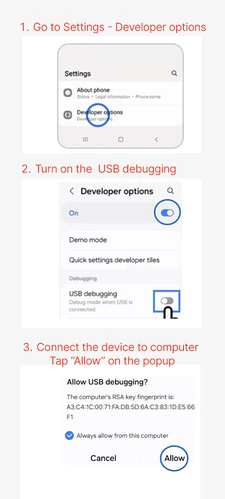The package name com.samsung.android.lool corresponds to Samsung Device Care (the system app responsible for managing your phone’s battery, storage, performance, and other optimization features). If you want to disable or uninstall this app via ADB, you can follow these steps:
Steps to Disable/Uninstall Samsung Device Care (com.samsung.android.lool) via ADB:
### Installing ADB on macOS:
- Download the Android SDK Platform Tools from the official Android Developer website: SDK Platform Tools release notes | Android Studio | Android Developers
- Extract the downloaded ZIP file.
- Open Terminal and navigate to the extracted directory.
- You can use ADB directly from this directory or move it to a location in your system PATH for easier access.
### Installing ADB on Windows:
- Download the Android SDK Platform Tools from the official Android Developer website: Ghi chú về việc phát hành công cụ SDK | Android Studio | Android Developers
- Extract the downloaded ZIP file to a location on your computer (e.g.,
C:\platform-tools).
### Enable Developer Options and USB Debugging:
- Go to Settings > About phone.
- Tap Build number 7 times to enable Developer Options.
- In Settings > Developer options, turn on USB debugging.
### Connect Your Samsung Device to the PC:
Use a USB cable to connect your Samsung phone to your computer.
### Check ADB Connection:
Open a terminal or command prompt and run:
adb devices
This should list your connected device. If your device is not listed, troubleshoot the ADB connection.
### Disable the Device Care App:
Run the following command to disable the app (it won’t uninstall, but it will stop it from running and showing up in the settings):
adb shell pm disable-user --user 0 com.samsung.android.lool
### Uninstall the Device Care App (Optional):
If you want to completely remove the app (which may not be recommended due to system dependencies), you can uninstall it:
adb shell pm uninstall --user 0 com.samsung.android.lool
Important Notes:
- Disabling the app prevents it from running but doesn’t remove it from the system, so you can easily re-enable it if needed.
- Uninstalling the app may lead to issues with some system features, as Device Care handles critical tasks like battery management and performance optimization.
- Be cautious about uninstalling system apps—if anything breaks or doesn’t work properly afterward, you may need to reinstall or restore the app.
Always make sure to back up your data before performing operations like this.