A regular log is almost always not enough to troubleshoot crashes. In such cases, to identify the origin of the problem, we need a system log. Below are instructions on how to collect and get it.
Android
1. Open the Settings app.
2. Search for the Build number (Usually, it is located under “Software information” in the “About phone” part).
3. Tap on the Build number repeatedly until you see a message You are now a developer!
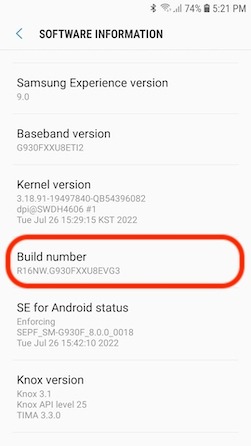
4. Now that you have activated the Developer options, find them in Settings and open them.
5. If developer options are not activated yet, please activate them by tapping the toggle button.
6. Tap on Submit bug report or Take bug report (the name of this feature depends on the device), select Interactive report, and press the Report button.
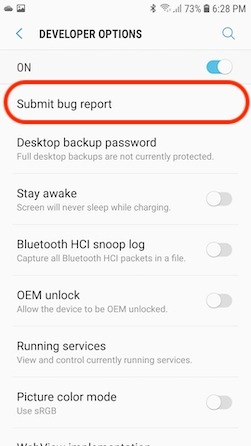
7. Your report will be created now. You can track its progress in your notification center. Once the bug report is ready, share it by sending it to yourself via email or uploading it to a destination of your choice, like Google Drive or Dropbox.
Paste the log into a new text file and then send it to support#ikeymonitor.com.
For Jailbroken iPhone/iPad:
Search for “CrashReporter” via Cydia, then find the springboard crash report in CrashReporter, copy and send it to us when the crash/safe mode issue happens.
Send the crash report to us by email.
- Open “iFile” on the target device. (Search “iFile” in Cydia to install it)
- Find the folder “/var/mobile/Library/Logs/CrashReporter”
- Tap on “Edit” at the top right corner, and select the files with name beginning with “SpringBoard”
- Touch the mail icon at the bottom to send the files to us by email
Please email the crash report to us at support(at)ikeymonitor.com.
Our technicians will try to reproduce the issue and fix it ASAP.
Thanks for your cooperation and understanding!