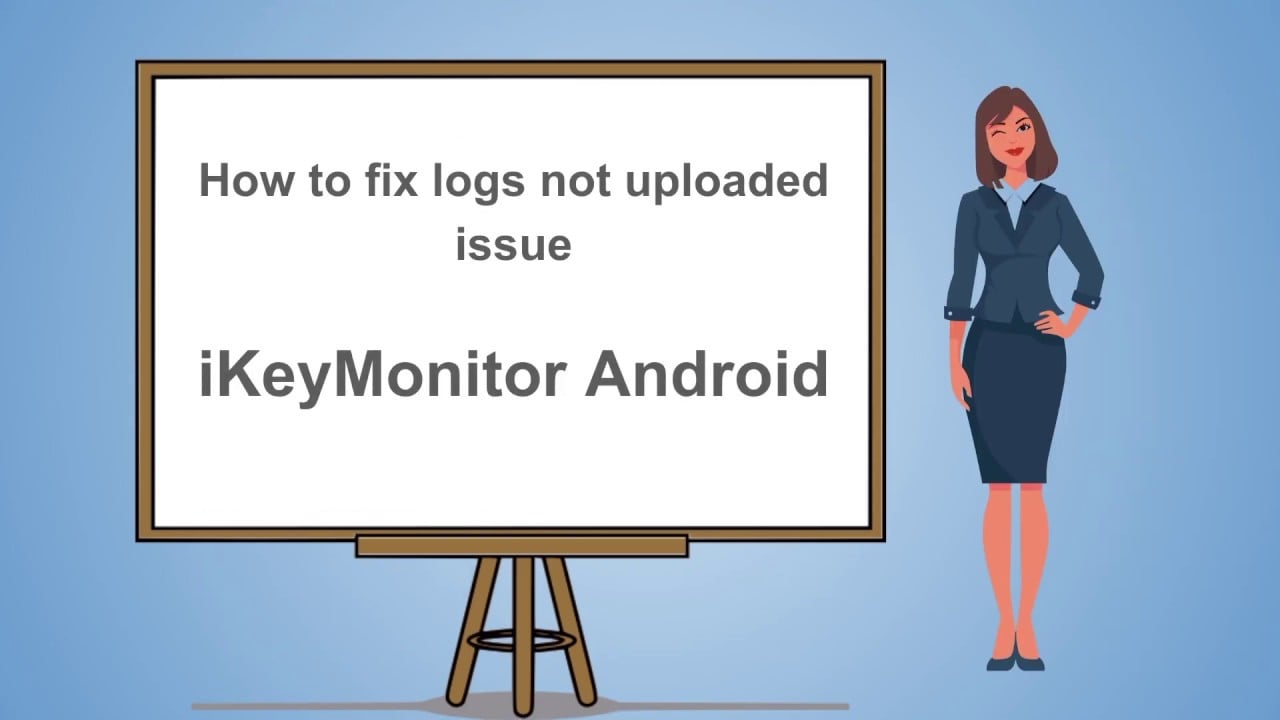Check the common reasons why the logs are not uploading and the corresponding solutions.
1. All Logs stopped uploading
Reasons:
- Security settings/apps or memory cleaners stopped iKeyMonitor.
- Battery saver is enabled.
- Background Internet data is restricted.
- Monitoring status is off.
How to fix it?
1. Dial the PIN (default PIN: #8888) to open iKeyMonitor.*
If you can’t open iKeyMonitor with the PIN, then iKeyMonitor is stopped by your system.
Open the built-in Android browser and visit Tap on the link with Android Browser to open iKeymonitor.
Check the monitoring status to make sure it is On. You may also enable it on the panel - Device - client settings.
2. Follow the wizard to configure the settings:
- Battery Saver
- Battery Optimization
- Usage access
- Accessibility (for keylogging)
- Google Play Protect
- Enable No Root Screenshots
- Notification access(for incoming chat messages)
3. Find the guide for your phone from the link below:
https://users.easemon.com/article-categories/phone-brand
Follow the guide to configure the essential settings.
2. Make sure the logging and uploading are enabled.
- Check the panel - Devices - Client Settings
- Check the panel - Settings - System
3. No logs update except Surroundings, GPS and SMS
Reason:
The phone is in standby/sleep mode (the screen is off).
How to fix it?
Nothing, just wait for the phone to be unlocked and the other logs will be uploaded.
4. No Chat Logs or Chat Logs are Incomplete
Reason:
One or more settings are not enabled including Message Preview, Notification Access, Accessibility Service.
How to fix it?
- Get the monitored phone in your hand and unlock it.
- Dial #8888* to open the app.
- Follow the Wizard to Enable Accessibility and Notification Access.
- Tap on “View Guide” to learn how to enable message preview in Chat Apps.
5. No Input Logs
Reasons:
Accessibility is not enabled.
How to fix it?
- Get the monitored phone in your hand and unlock it.
- Dial #8888* to open the app.
- Follow the wizard to enable the Accessibility Permission.
6. No GPS Records
Reasons:
- Location service is not enabled in the device settings.
- Battery saver is enabled.
How to fix it?
- Get the monitored phone in your hand and unlock it.
- Go to the phone Settings > Security & Location > Location . If you don’t see “Security & Location,” tap Location . Enable the Location Service.
- Go to the phone Settings - Battery and make sure Battery Saver is turned off.
7. No Screenshots
Reason:
- “No root Screenshot” is not enabled in the iKeyMonitor wizard.
- “Do not ask again” is not checked when enabling “No root screenshot”.
- Usage Access is not enabled.
How to fix it?
- Get the monitored phone in your hand and unlock it.
- Dial #8888* to open the app.
- Enable “No root screenshot” in the wizard. Make sure to check the option “Do not ask again”. Some phones will hide the “Do not ask again” option. Check the guide for your phone if you can’t see it: Brand - iKeyMonitor Documentation
- Enable “Usage Access” in the wizard.
8. No Call Recording / Surround Recording
Reasons:
- Microphone permission is not enabled.
- Another app is using the Microphone(Android 10 and below).
How to fix it?
- Get the monitored phone in your hand and unlock it.
- Go to the phone Settings > Apps > Find “Internet Service” > Permissions, enable the Microphone permission.
9. No web history
Reason:
- Accessibility is not enabled.
How to fix it?
- Get the monitored phone in your hand and unlock it.
- Dial #8888* to open the app.
- Follow the wizard to enable the Accessibility Permission.