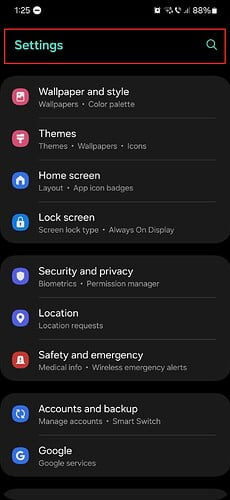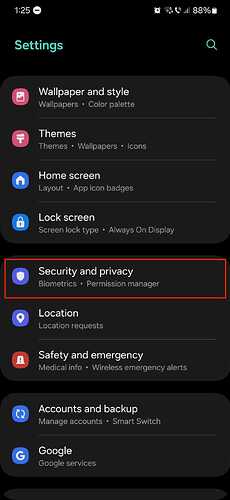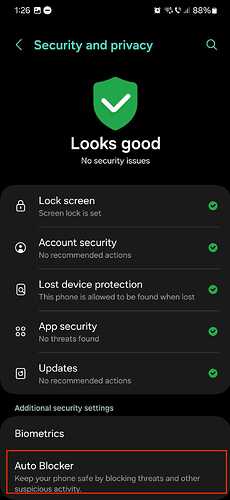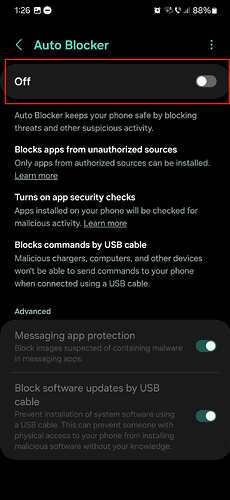What is Samsung Auto Blocker?
Samsung Auto Blocker is a new security tool for Samsung Galaxy users that protects Galaxy phones from malware and USB device attacks. The “Auto Blocker” feature of Samsung One UI 6 (Android version 14) provides enhanced security. Activating “Auto Blocker” prevents malicious activities from entering Samsung Galaxy devices and data by blocking the installation of apps from unauthorized sources.
Samsung Auto Blocker Features
Block Apps From Unauthorized Sources
You can only install apps from authorized sources, such as the Galaxy Store or Google Play Store. If you attempt to install apps from unknown or unauthorized sources, you will receive a pop-up alert, and Auto Blocker will prevent you from continuing with the installation.
Block Commands by USB Cable
Connecting your phone with a USB cable, malicious chargers, computers, and other devices will not be able to send commands to your phone. This prevents unauthorized access and manipulation of your device and data.
Block Malware Images in Messaging Apps
In “Auto Blocker,” Samsung Message Guard protects messaging apps by blocking suspicious images. When you receive a message containing an image that may contain malware, Samsung Message Guard blocks it.
Block Software Updates Via USB Cable
By using “Auto Blocker,” you can prevent someone with physical access to your phone from installing malicious software without your knowledge.
How Does Auto Blocker Affect App Sideloading on Samsung?
With “Auto Blocker” enabled on Samsung phones, you won’t be able to install Apps outside of the Google Play Store or Samsung App Store. If you want to install Apps in .apk extension by downloading them directly from websites, you have to disable “Auto Blocker” on Samsung phones.
How to Turn Off Auto Blocker on a Samsung Galaxy Phone
-
Open Settings on your Samsung Galaxy phone.
-
Scroll down and tap on Security and Privacy.
-
Find the toggle switch or checkbox labeled Auto Blocker and turn it off.
-
You may be prompted to confirm your action. Follow any on-screen instructions to finalize the settings.
Install iKeyMonitor on Samsung Phones After Disabling Auto Blocker
First, try downloading and installing iKeyMonitor directly from the official website. If you get an error installing it, try the guide below to install it with ADB.